Overview
Spendflo now integrates with Okta via Truto to sync the list of apps and their users. This integration also provides usage details for your entire SaaS stack.
Prerequisite
To begin the installation, you must be an Okta administrator (Super Admin). If you have someone in your organization who can create Okta SSO connections, they are likely an administrator.
Integration Steps
Step 1. Go to the Okta website; as an admin, you should be able to view the admin button on your top right screen.

Step 2. Clicking the admin will ask you to log in to the Admin console again. We will then land you in the admin console.

Step 3. Select Security -> API from the navigation menu on the left.

Step 4. Switch to the Tokens tab and click on Create a token and give it a name, such as "Spendflo integration."

Step 5. Copy the Token value (this value is required in the following steps)

Step 6. Click on your name in the top right corner and copy the domain (this value is required in the following steps).

Steps to Integrate with Truto
Step 1. Go to the Spendflo Integrations page by navigating to Settings → Platform Settings → Integrations → Identity and Utilization
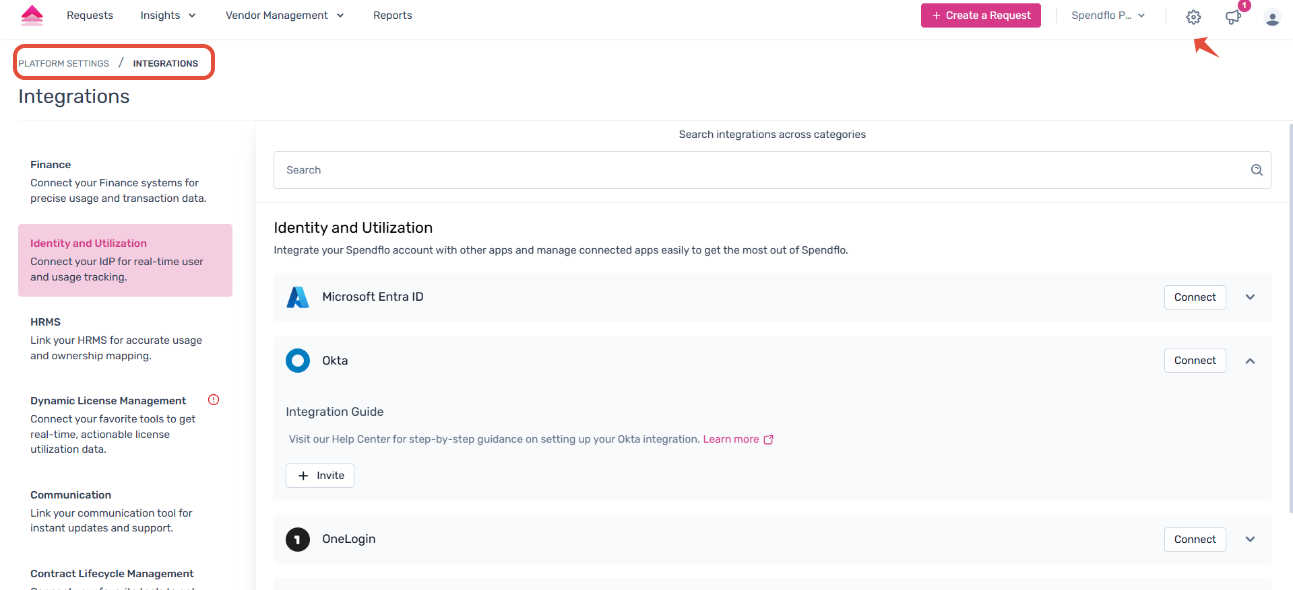
Step 2. Scroll to find the Okta app. Click on Connect to initiate the Integration. During this step, kindly ensure you are logged in to your Okta account.
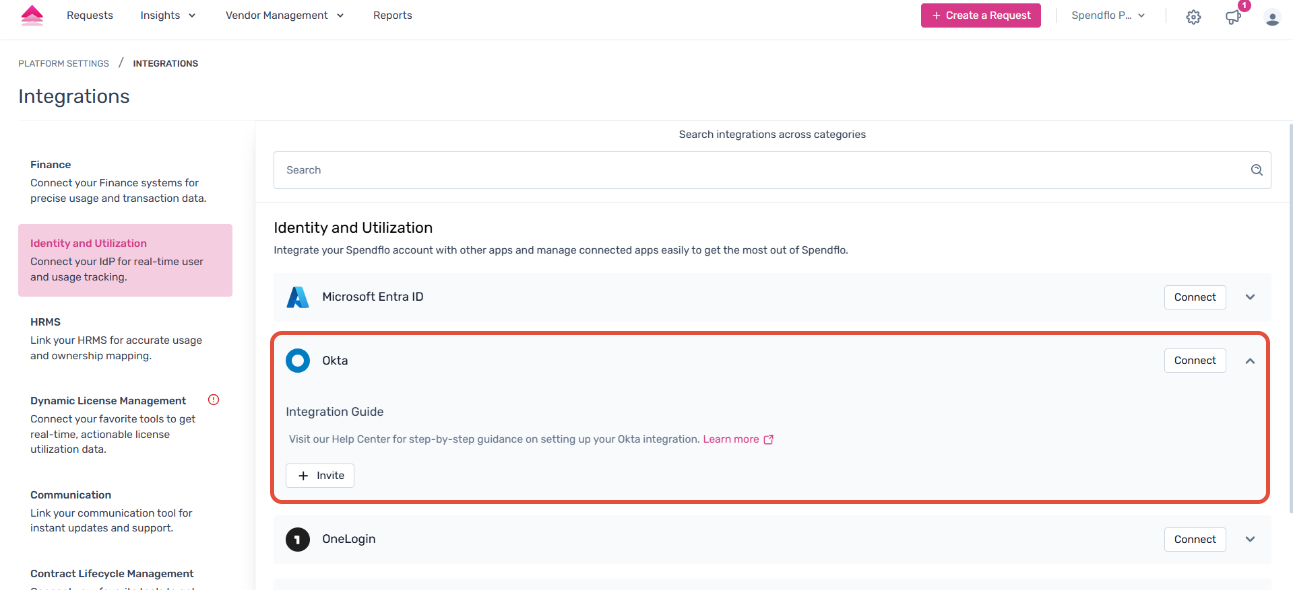
Step 3. Spendflo now uses Truto to securely connect your Okta account. Click on Continue → Connect to complete the connection.
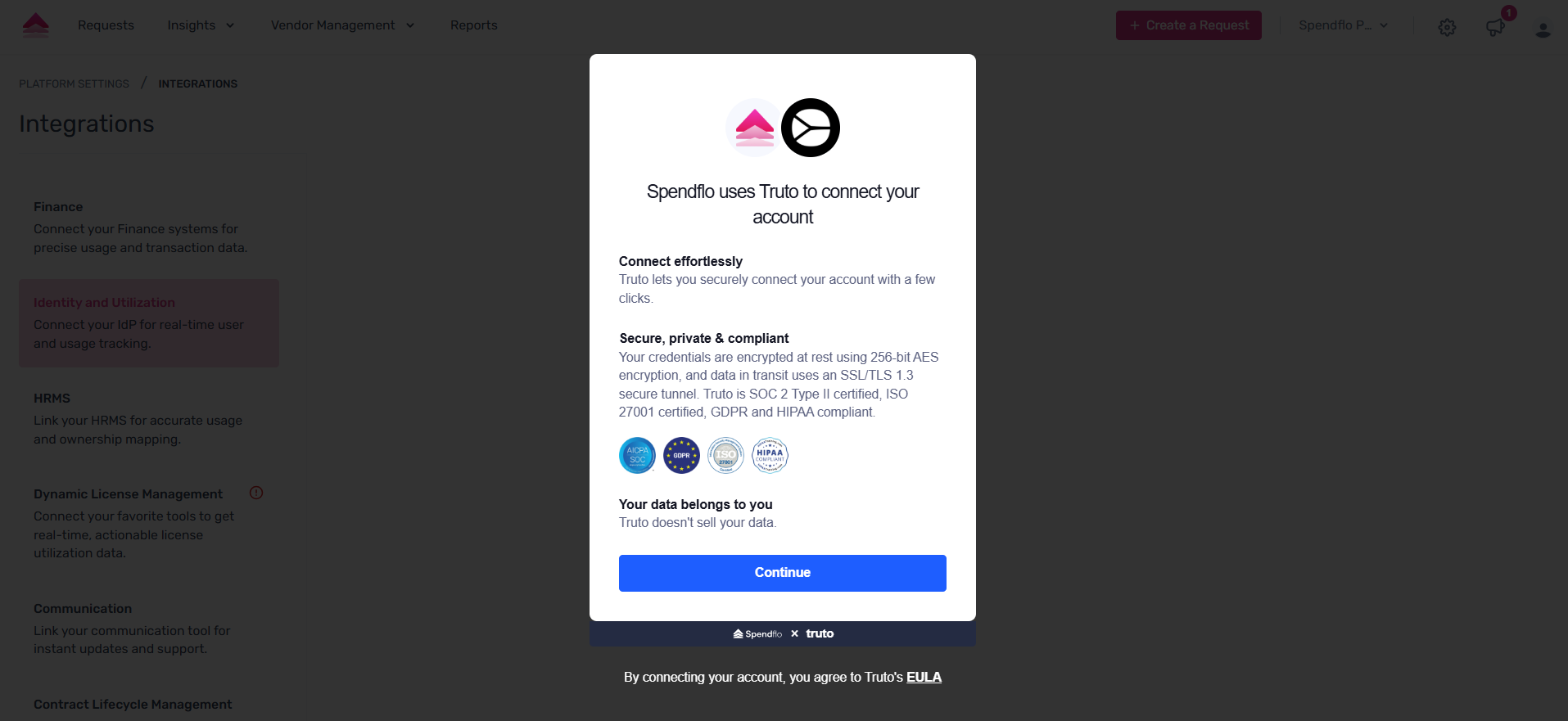
Step 4. Provide the Access Key and Username to connect using the API key, and click on Connect.
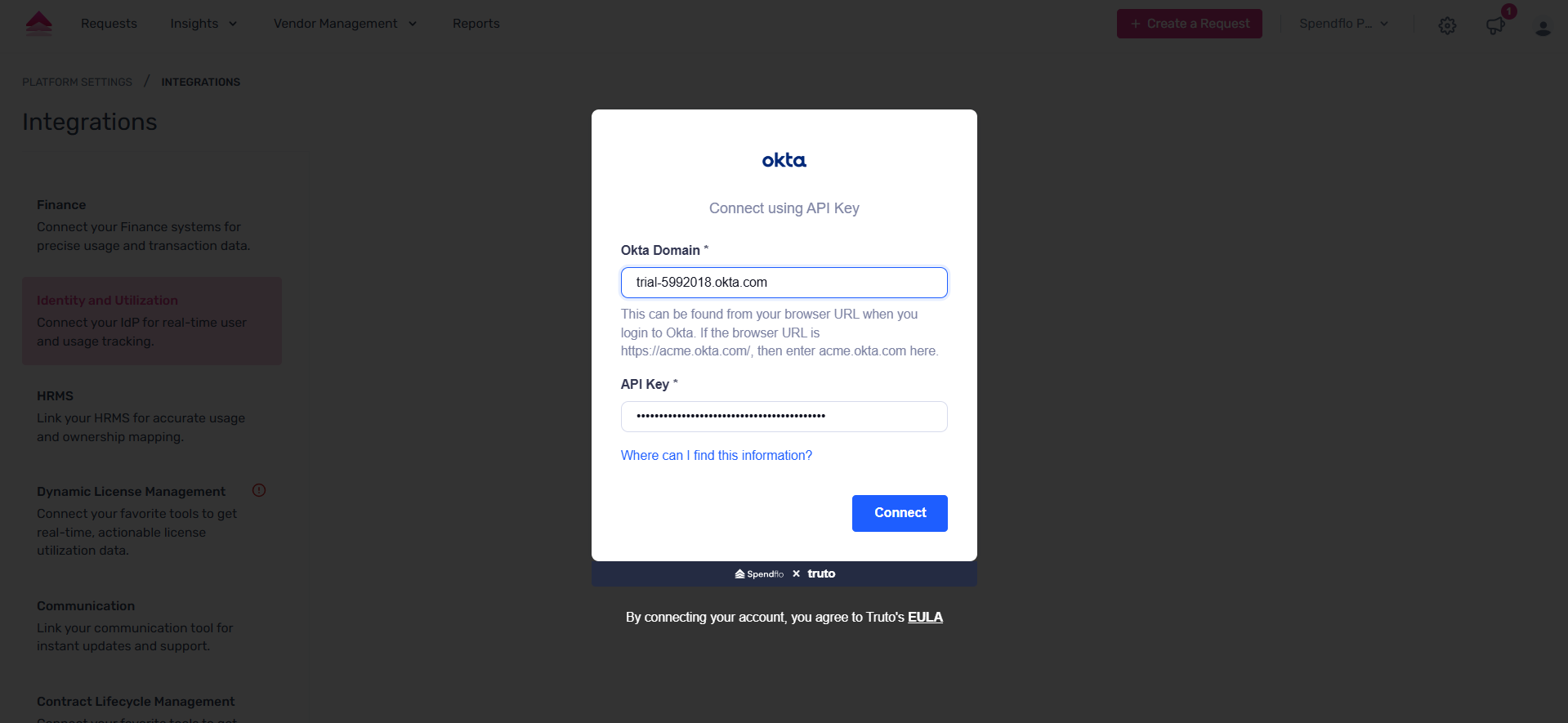
Step 5. Okta will be integrated successfully.
Was this article helpful?
That’s Great!
Thank you for your feedback
Sorry! We couldn't be helpful
Thank you for your feedback
Feedback sent
We appreciate your effort and will try to fix the article