Overview
Discover a hassle-free approach to managing your Monday.com licenses with Spendflo's direct integration. Navigating the intricacies of license management becomes a breeze as Spendflo offers a centralized platform. Easily track usage, identify inactive users, and reclaim unused licenses, all streamlined for your convenience. This guide is your key to effortlessly optimizing and making the most of your Monday.com subscriptions.
Features:
- Identify Inactive Users: Utilize Spendflo's Monday.com integration to generate a detailed user activity report under Settings -> “Licenses” to identify inactive licenses.
- Negotiate Favorable Pricing: Spendflo equips you with valuable data and reports to empower you during negotiations with Monday.com.
- User and Licenses Reclaim: Reclaim and off-board unused licenses of Monday.com via the Enterprise plan from within the Spendflo app
Pre-requisites:
- A Monday.com account with administrator privileges
- An active Spendflo account
- Spendflo's Monday.com integration configured
- Reclaim only works if your account is on the Enterprise plan.
Permissions:
The following permissions are used for the integration with Monday.com -
me:read: Permission to view personal profile details workspaces:read: Ability to access and view information about workspaces workspaces:write: Permission to create or modify workspaces users:read: Access to view user profiles users:write: Permission to create or modify user profiles account:read: Ability to access and view account-related details teams:read: Permission to view information about teams
Steps to Install the integration
1. Navigate to the Spendflo Integrations page
Go to app.spendflo.com & click on Settings -> Platform Settings -> Integrations
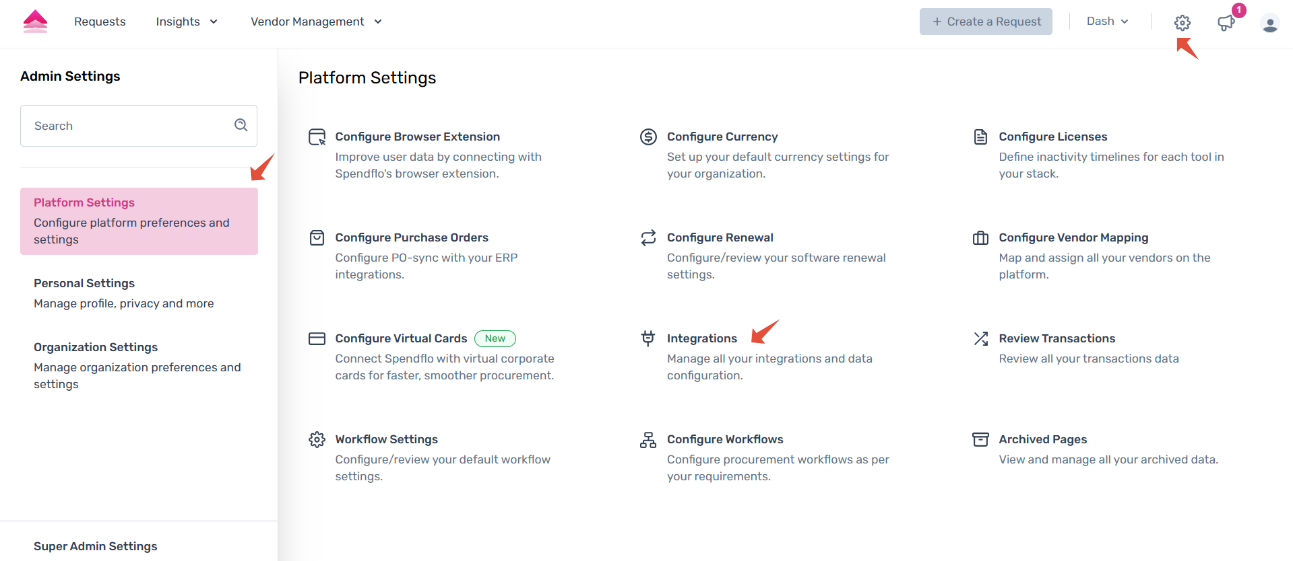

2. Access Token Entry
Once you click the “Connect” button the below window will appear. You will be asked to enter an Access Token.
Follow the below steps to obtain the Access Token
Log into your Monday.com account.
Open up the admin section of your account. From there, press on the "Security" tab, open up the SCIM section, click on the "Generate" button and copy the generated token
Copy the provisioning URL and SCIM token and paste it on the connection screen for authorizing the integration. NOTE: If the SCIM token is invalid, user will get an error message with a code 526.

3. Authorize the App
Once you have entered the Access token click on “Connect” to authorize the app to complete the integration.

Please connect SCIM token during integration to enable the reclaim feature.
To generate the token, open up the admin section of your account. Click on the "Security" tab, open up the SCIM section, click on the "Generate" button and copy the generated token and URL.
4. Integration is successful
The integrations screen will close and you'll see the successful prompt on the Spendflo screen. The data will start populating on the License page.

Through a seamless combination of Monday.com's features and Spendflo's powerful integration, you can achieve direct license management success and optimize your investment in Monday.com.
Now that you have integrated with Monday.com, click here to see how you can make the best use of the features.
Was this article helpful?
That’s Great!
Thank you for your feedback
Sorry! We couldn't be helpful
Thank you for your feedback
Feedback sent
We appreciate your effort and will try to fix the article
