Overview
Spendflo connects with GitHub to provide you with information on its license and role info, provide de-provisioning capabilities, and help you optimize your SaaS cost.
Features and Limitations
Features
- See different GitHub license types and their utilization within Spendflo
- Reclaim and offboard unused licenses of GitHub from within Spendflo
- Iron out deleted users from HRMS integration and reclaim their GitHub licenses
- Send the in-activity report directly from the Spendflo app to any email address.
- Activities tracked: A Git branch or tag is created or deleted. One or more commits are pushed to a repository branch or tag. Any activity related to pull requests, like creating, reviewing, or commenting.
Limitations
- Admin Access is required to create this integration.
- Github doesn't provide users' email addresses; it only provides user names. So, the licenses page may not display the user's email address. Secondly, sometimes, a user may push code to their Github account via git configured with their personal email address. Thus, the email addresses that appear on the "Users" tab on the product details page may also include email addresses with different domains from your organization.
- By default, Github provides activity data only for the last 24 hours since the integration was completed. Thus, we recommend you wait till the completion of the threshold period to remove the inactive users for accuracy. For example, if the Inactive period threshold is 30 days, you must wait for at least 30 days to identify the inactive users.
Permissions
1. repo - Provides full read/wrote access to repositories, including code, issues, pull requests and related metadata. (Used for retrieving user activity, such as last login details) 2. read:user - Allows read-only access to the authenticated user's public and private profile information (Used for fetching user details) 3. admin:org - Grants permissions to manage organization members and roles. (Used for deleting users or updating user roles)
Steps to install the integration.
Navigate to the Spendflo Integrations page
Go to app.spendflo.com & click on Settings -> Platform Settings -> Integrations

Navigate to GitHub under Dynamic License Management and click Connect; ensure you are logged in to your GitHub account. If an admin is required to connect, open the accordion and click Invite to invite an admin to complete the connection.
Review Permissions
Once you click the "Connect" button, a new window will appear. If you haven't already logged in, you'll be prompted to sign in to your GitHub account. Review the permissions, and then proceed to click the "Connect" button.

Authorize the App
In the next screen, you'll see the access API authorization that will be required to complete the GitHub integration. Review and authorize the app.
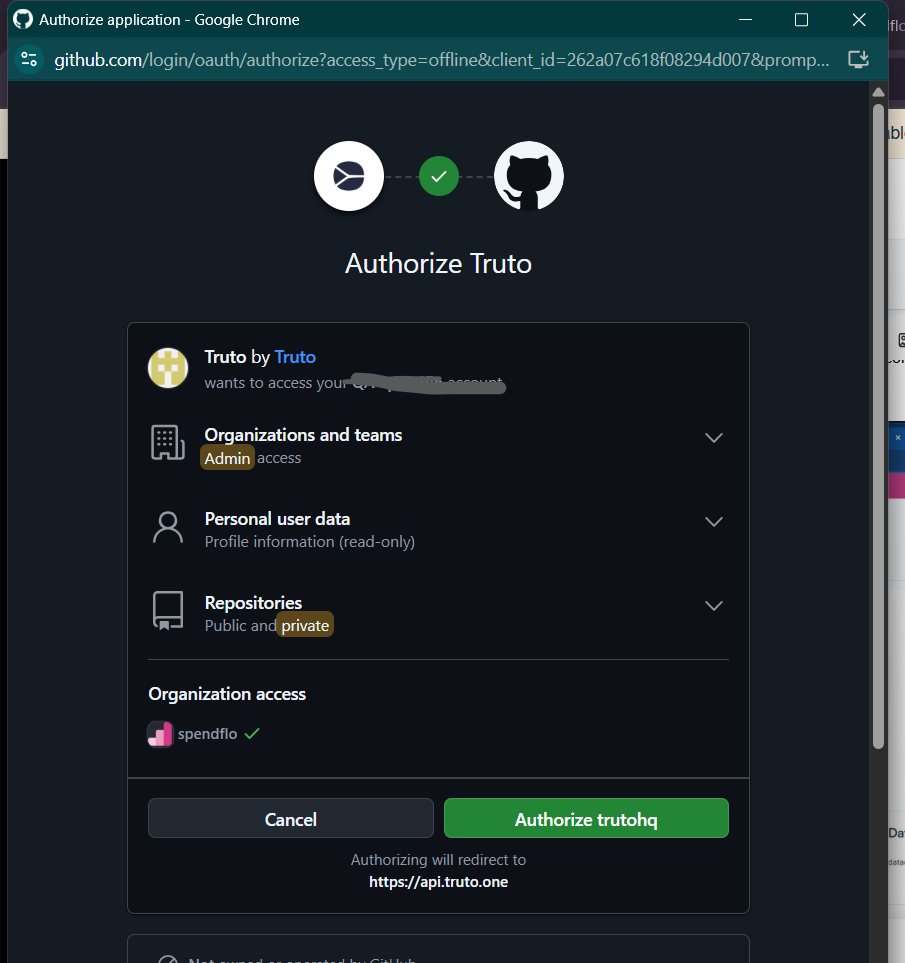
Select the Organization
In the next screen, you'll be redirected to choose the org you want to connect, in case you have multiple orgs in your GitHub instance. Select the org from the dropdown and click save.

Integration is successful
After selecting the organization, the integrations screen will close and you'll see the successful prompt on the Spendflo screen. The data will start populating on the License page

Now that you have integrated with Github, click here to see how you can make the best use of the features.
Was this article helpful?
That’s Great!
Thank you for your feedback
Sorry! We couldn't be helpful
Thank you for your feedback
Feedback sent
We appreciate your effort and will try to fix the article