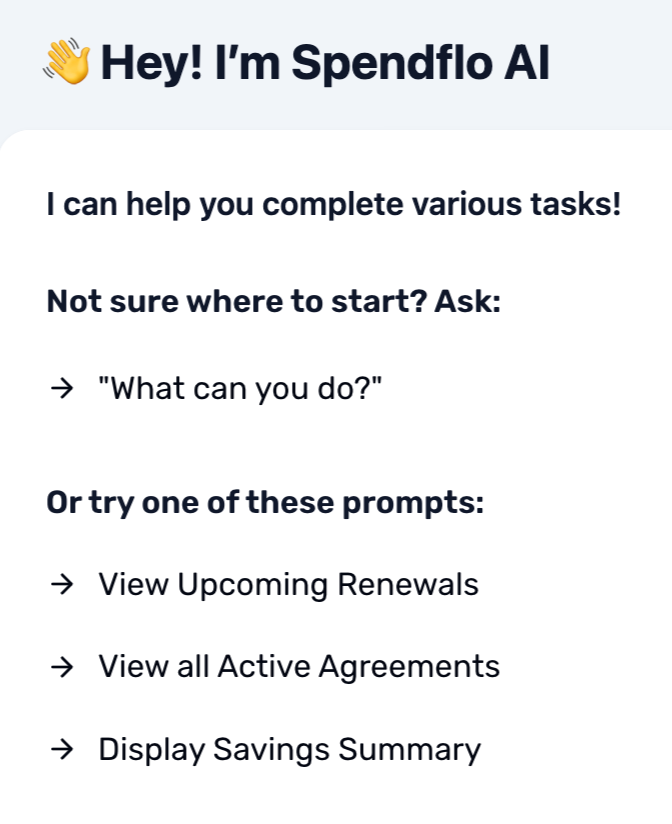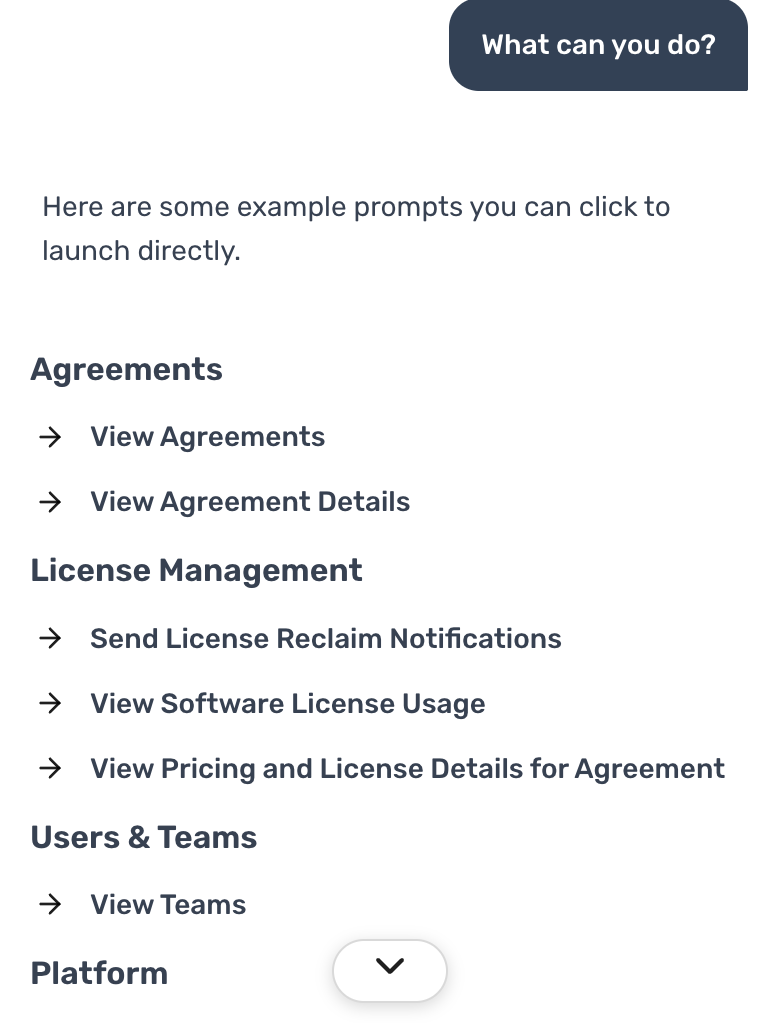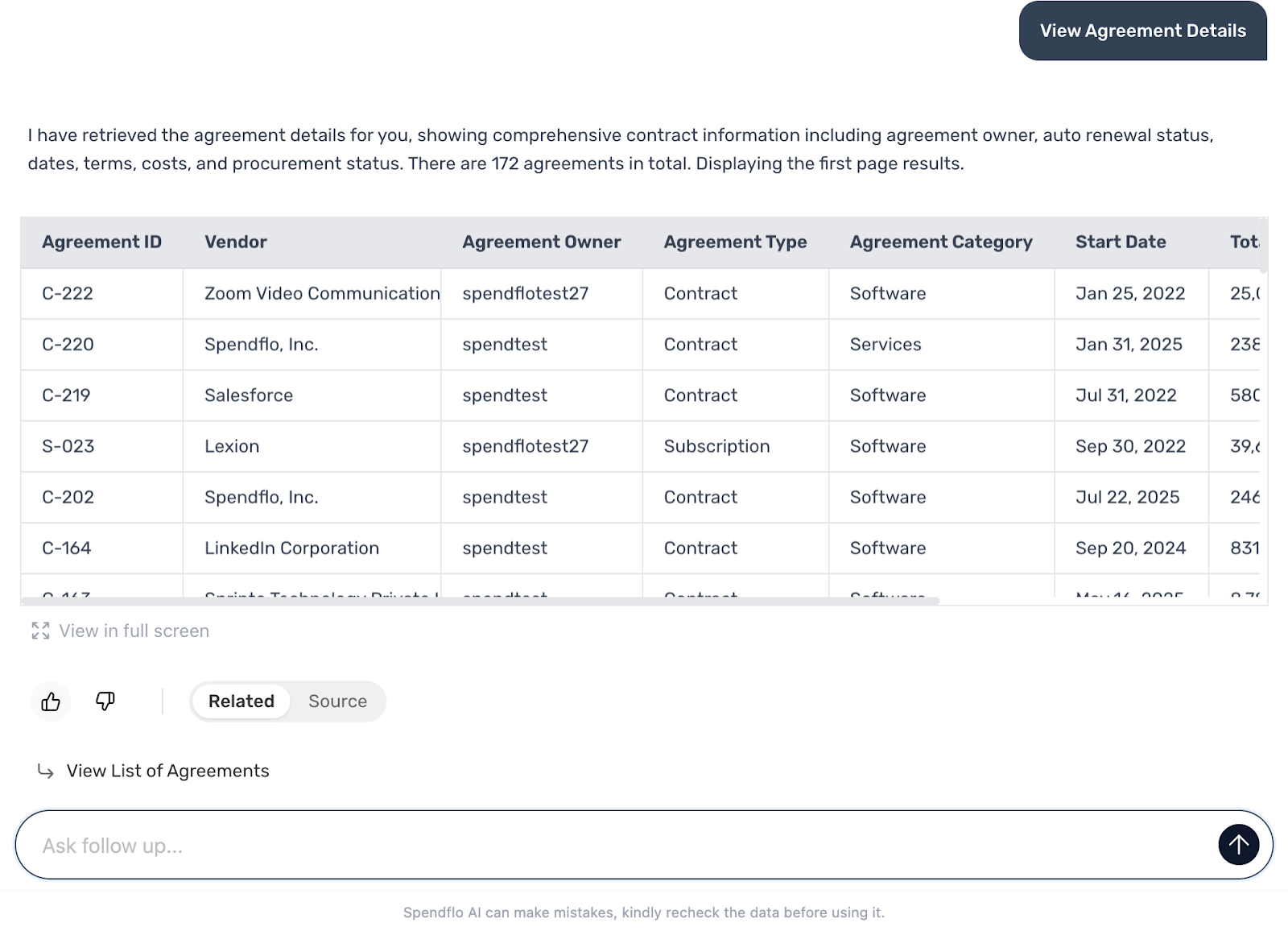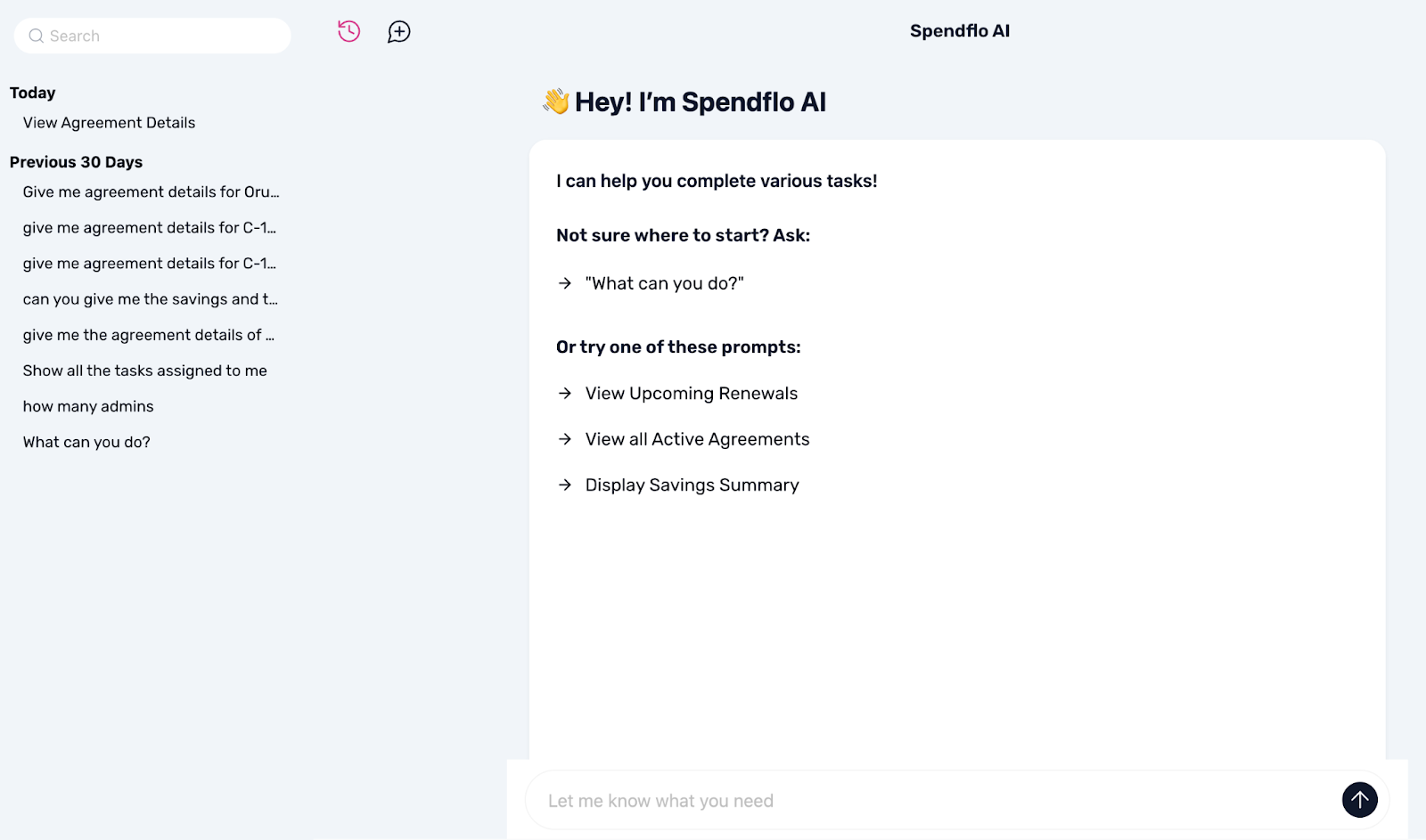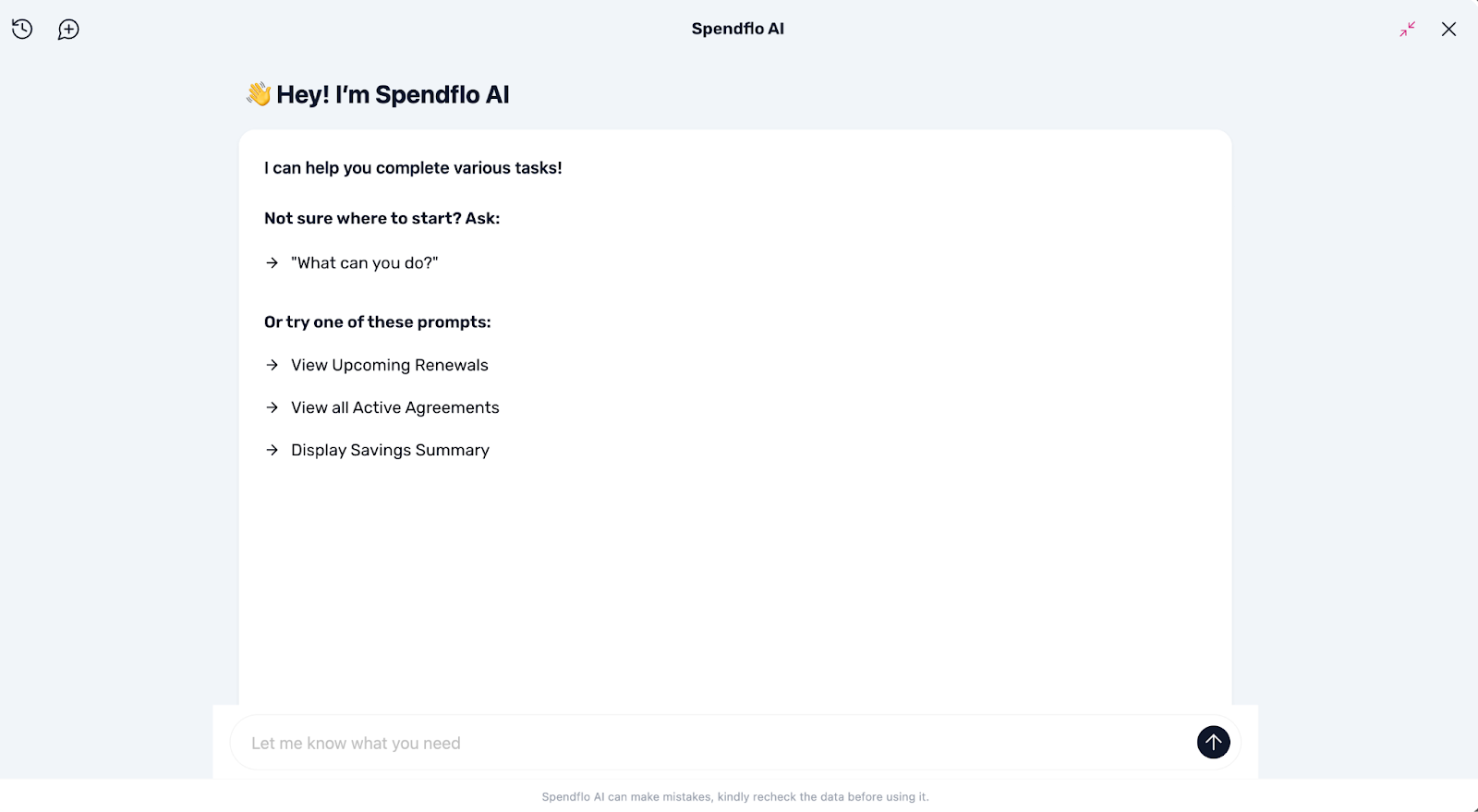Introduction to Spendflo Copilot:
Spendflo Copilot is your smart teammate for procurement, helping you access all your spend and request information instantly. Instead of searching through dashboards or reports, you can simply type your question in plain language, and Copilot will find and display the right data for you.
You can also take actions directly within the chat, such as raising new procurement requests, leaving comments, or approving and rejecting requests. By combining information retrieval and actions in one place, Copilot makes your daily workflows faster and easier.
To use Copilot, click the Spendflo AI button at the top left of any screen. A chat window will open at the bottom right, where you can either choose a suggested prompt or type your own to get started.
Default prompt:
Spendflo Copilot makes it easy to access the information you need through default prompts and custom queries.
When you open the chatbot, you’ll see a few default prompts along with an option called “What can you do?”. Clicking this shows a complete list of available prompts that you can select to view the corresponding data. These ready-to-use prompts help you get started quickly without typing a full query.
You can also type your own prompt in natural language to retrieve specific data from the Spendflo application. You can add filters or customize your request to refine the results.
Spendflo Copilot displays responses as detailed information or in a table format, depending on the type of data. Each response includes links that take you directly to the related section in the Spendflo application, making it easy to explore details or take further actions.
For every response, related prompts appear below to help you continue the conversation or view additional insights while maintaining context. You can also ask Spendflo AI to modify the response as needed.
Finally, you can like or dislike a response to share feedback, which helps the Spendflo team improve the experience and make future interactions even better.
New chat or continue with the previous chat:
To start a new thread, click the New icon at the top left corner of the chat slider. This opens a fresh conversation where you can enter a new prompt.
If you want to continue an existing chat, open the History tab. The History tab allows you to revisit the prompts and actions you have used before. By default, this tab is hidden in the chatbot slider. To open it, click the History icon at the top left corner of the slider.
Inside the History tab, your prompts are organized into two sections: Yesterday and Previous 30 Days, depending on when the prompt was last used. From this list, you can select any previous prompt to view the data again or continue the conversation by adding a new prompt to the same thread. When you add a new prompt, the date grouping updates automatically to reflect the latest activity.
Expand the co-pilot to full screen:
By default, the Co-Pilot opens as a slider where you can chat within a limited space. In this view, it may be difficult to see all the data at once, especially when the information is extensive. To make it easier to view and interact with the data, you can switch to full screen mode.
To do this, click the Full Screen icon located next to the Close icon at the top right corner of the slider. Once selected, the Co-Pilot expands to fill the entire screen, providing a clearer and more comfortable view.
When you are finished, click the Exit Full Screen button to return to the standard slider view.
Was this article helpful?
That’s Great!
Thank you for your feedback
Sorry! We couldn't be helpful
Thank you for your feedback
Feedback sent
We appreciate your effort and will try to fix the article