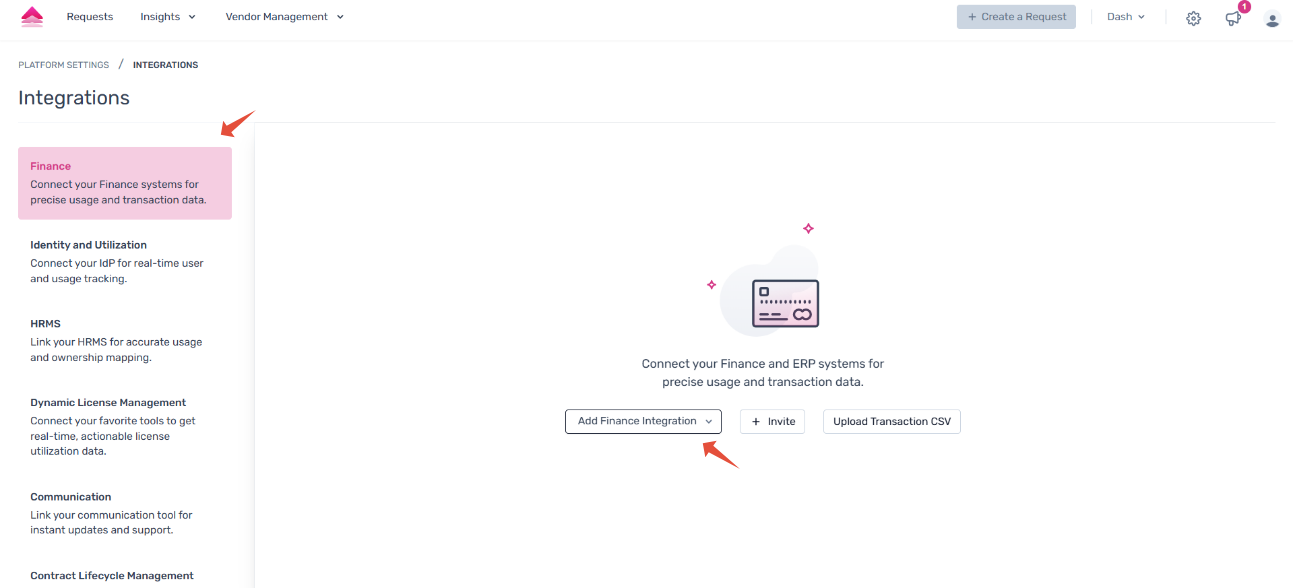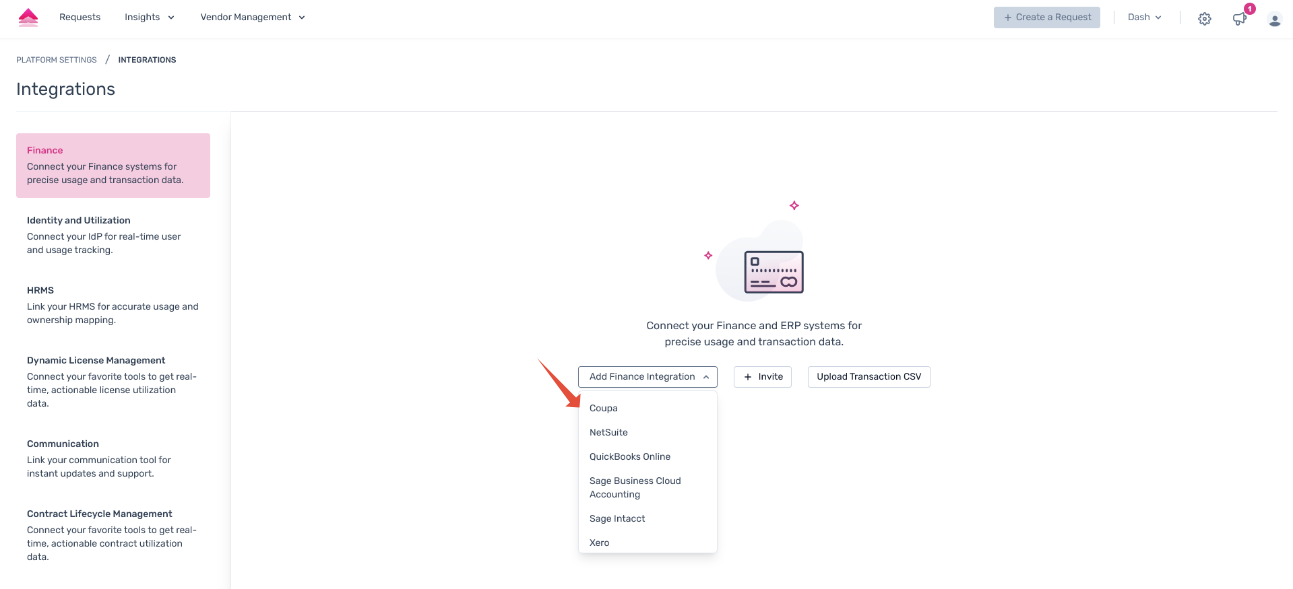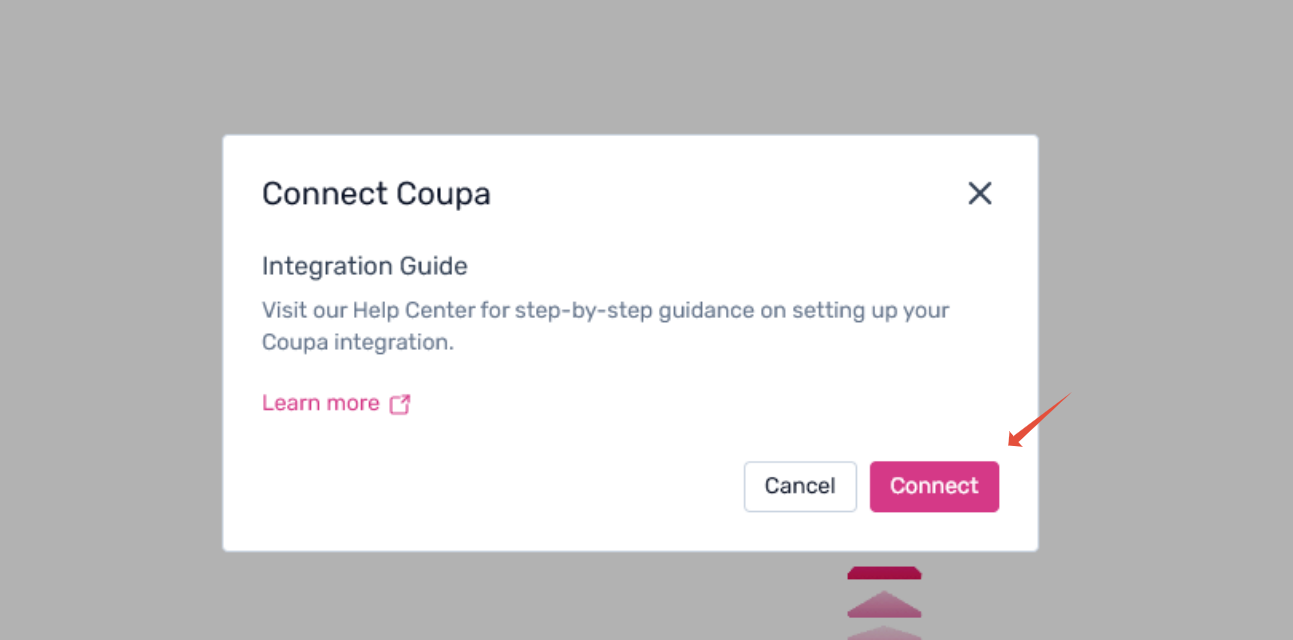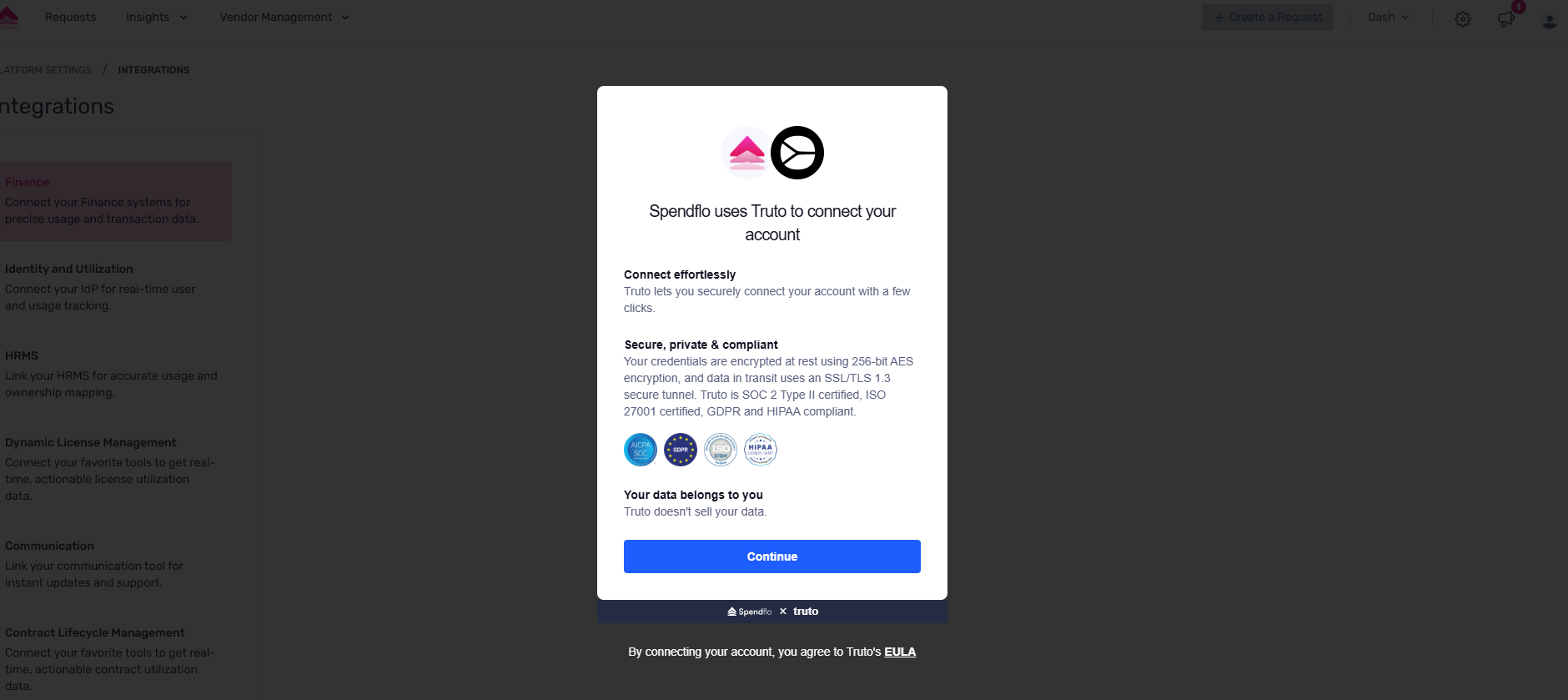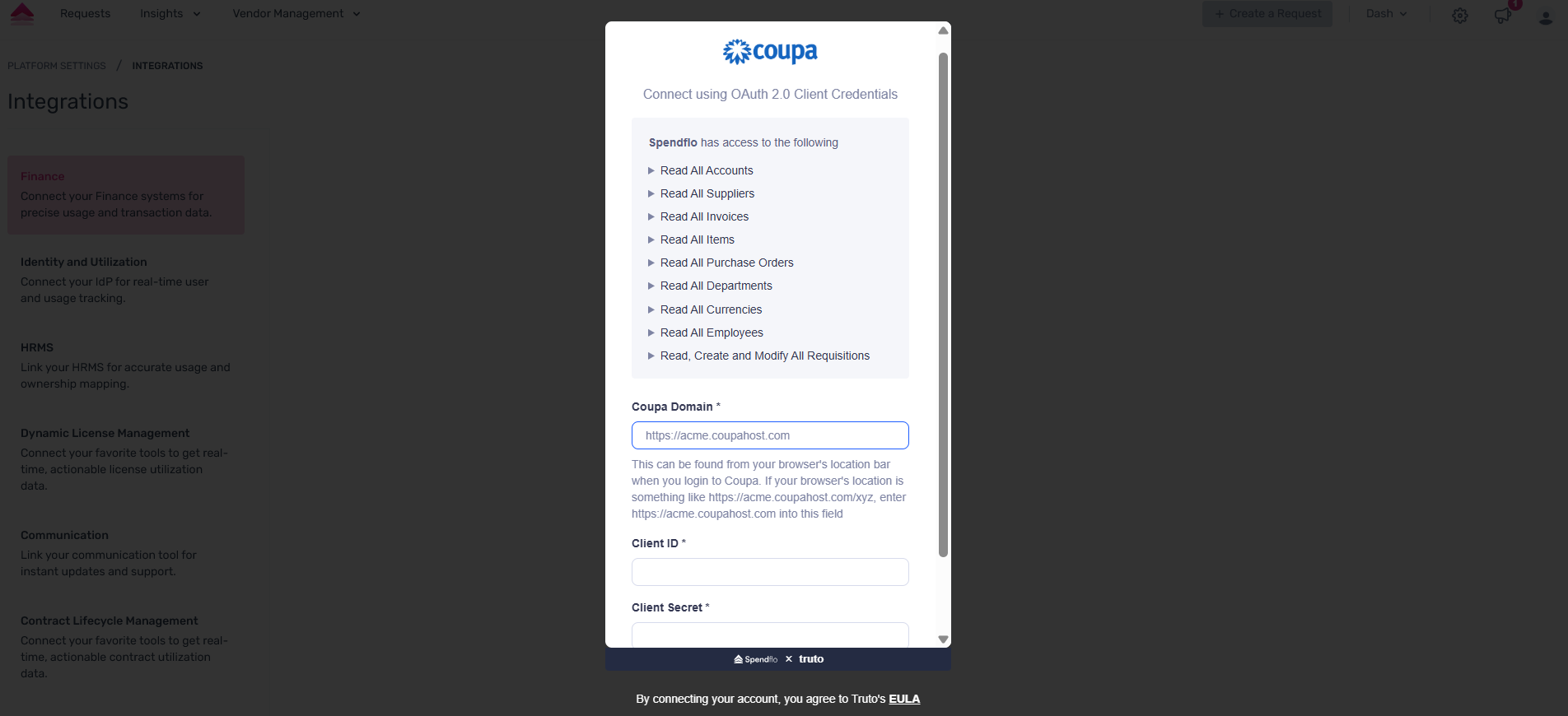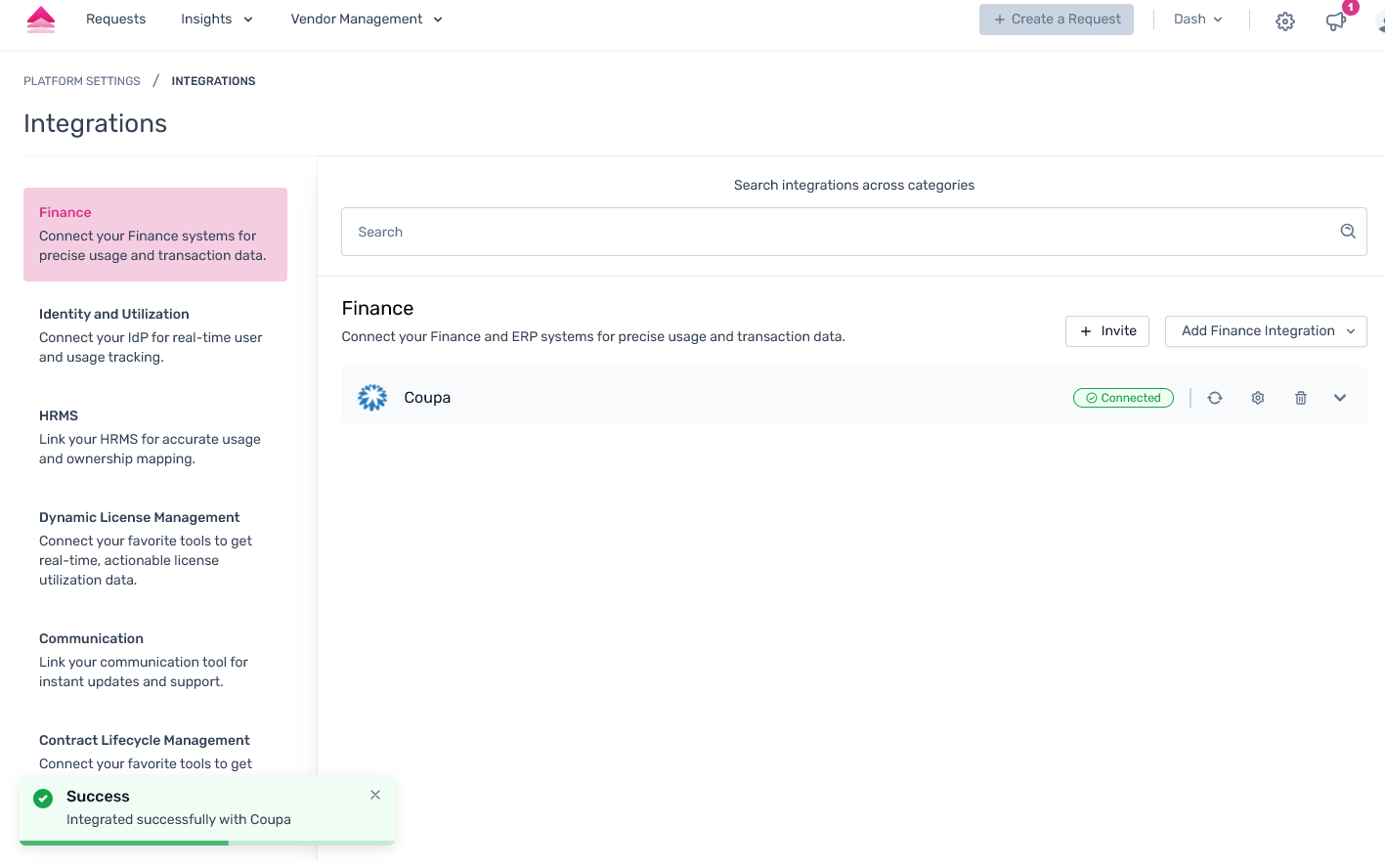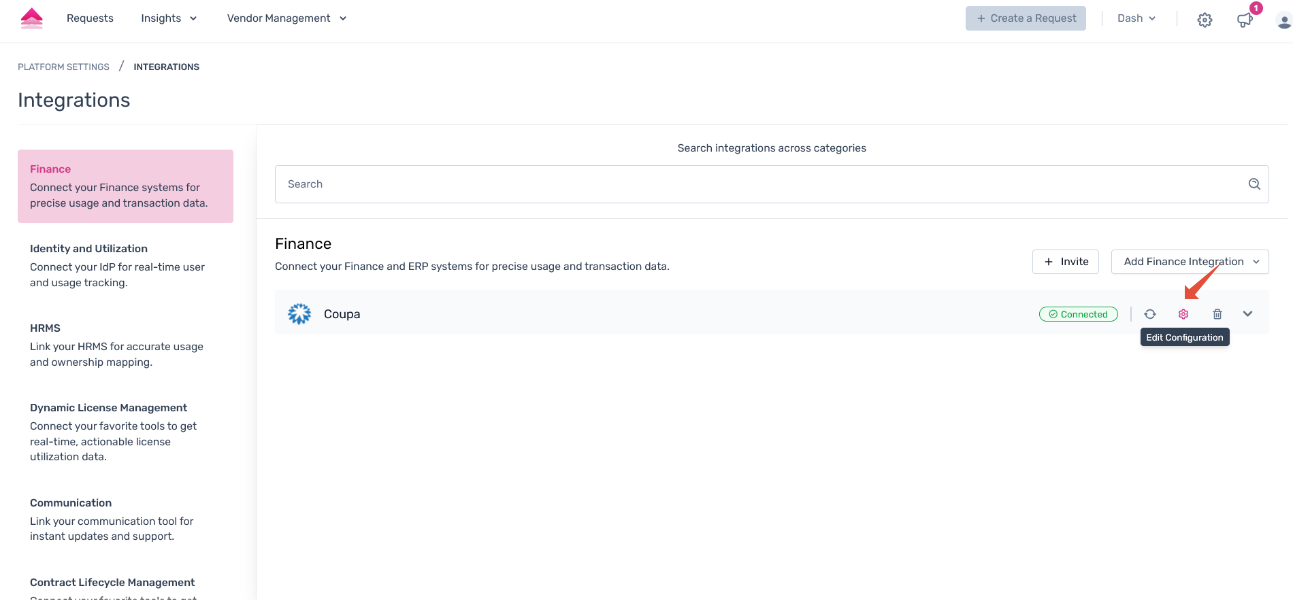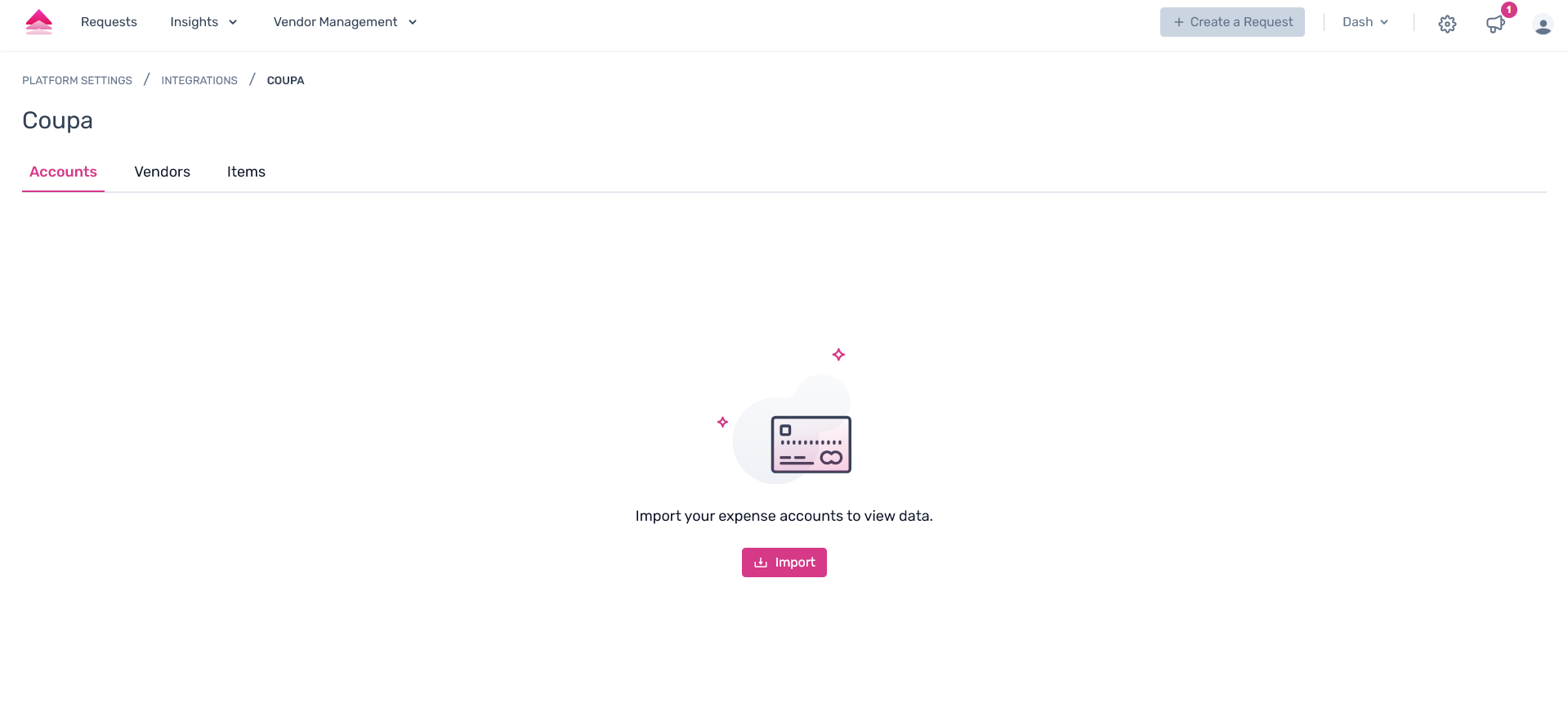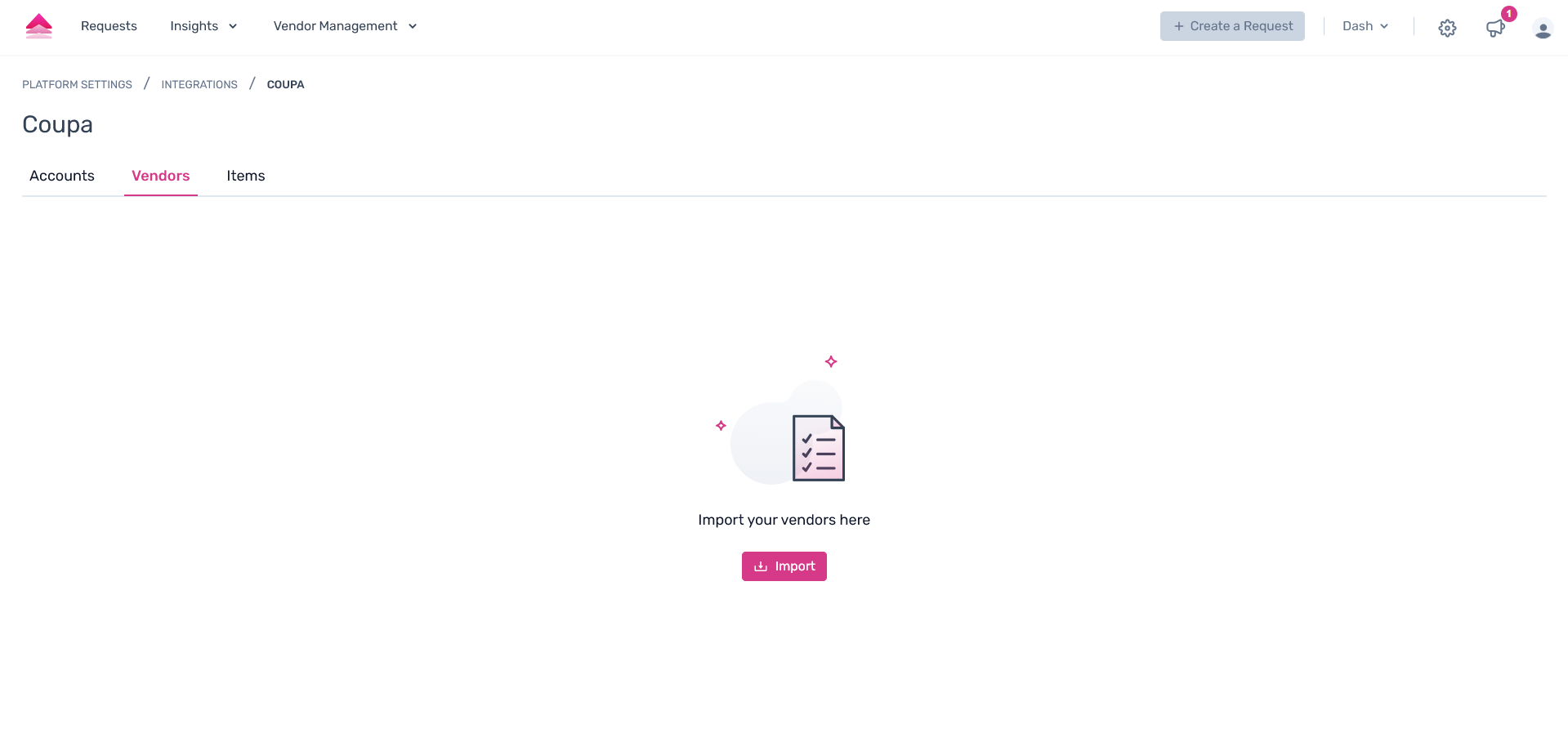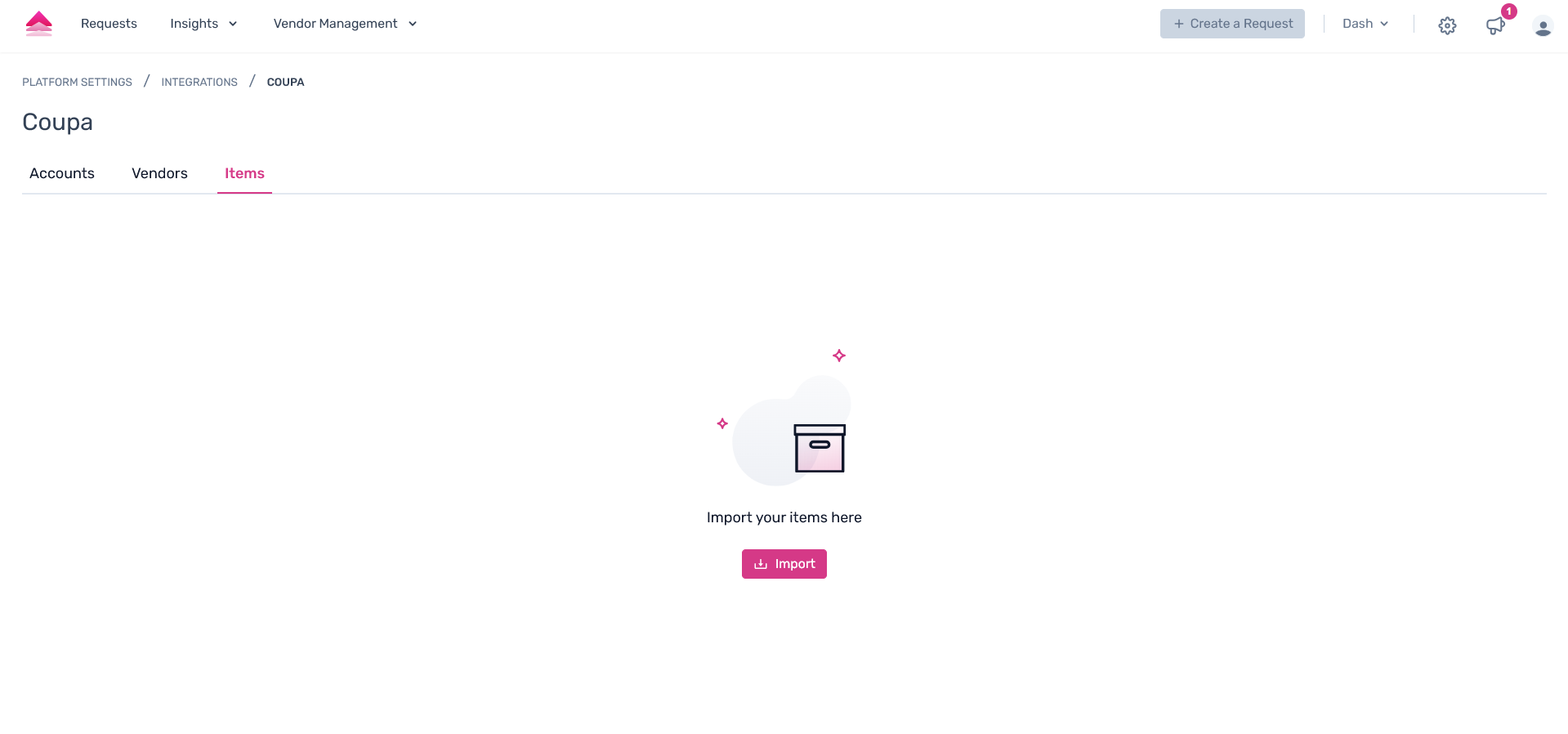Overview
Enterprise Resource Planning (ERP) integrations streamline procurement by automating purchase requisition (PR) generation and management, ensuring seamless data flow and operational efficiency. The Spendflo-Coupa integration simplifies PR creation, allowing Spendflo to send structured data to Coupa, ensuring accurate PR generation. Once a PR is created, Spendflo fetches and displays its ID and URL, offering complete visibility. Since PRs convert into purchase orders (POs) in Coupa, Spendflo performs daily syncs to update PR statuses and capture PO details, ensuring real-time tracking.
This integration further enhances compliance by allowing Spendflo to generate PRs with predefined Coupa statuses, maintaining standardization across procurement processes. The mapping interface enables admins to seamlessly map Spendflo fields to Coupa’s PR structure, ensuring all mandatory data is correctly transmitted. Spendflo enforces accuracy by preventing the deletion of required fields and ensuring admins complete mappings before publishing workflows.
The Spendflo-Coupa integration reduces manual intervention, improves data accuracy, and provides real-time visibility into procurement processes. By automating PR and PO workflows, organizations enhance financial control, accelerate approvals, and align purchases with budgetary and operational goals. This automation optimizes procurement efficiency, improves vendor negotiations, and drives cost savings, making Spendflo a powerful procurement enabler.
Prerequisites
To begin the installation, you must be a Coupa Administrator.
Steps to integrate to Coupa
Step 1. Navigate to Integrations → Finance, then click the dropdown to select the finance integration you want to connect.
Step 2. Open the dropdown under Integrations → Finance and select the Coupa integration. A modal containing the help documentation will appear—click Connect to initiate the integration.
Step 3. Spendflo now uses Truto to connect your Coupa account securely. Click on “Continue”. Ensure to be logged into your Coupa account.
Step 4. Proceed to read through the access permissions to connect via OAuth 2.0. The following details are required to be entered:
Coupa Domain
Client ID
Client Secret
Once done, click on 'Connect' to proceed.
Step 5. Coupa will now be connected successfully.
Click on “Done” to complete the integration steps.
Accounts Import Post Integration
Step 1. Once the integration steps are completed, locate the Coupa integration and click on the Edit Configuration icon to proceed with the configuration.
Step 2. On the redirected link, users can get the account data from your Coupa application, click on the “Import ” CTA under the Accounts tab.
Step 3. A pop-up pane will appear as the right pane, where users can click on the required accounts to import.
Step 4. Once done, click on “Import” to complete the step.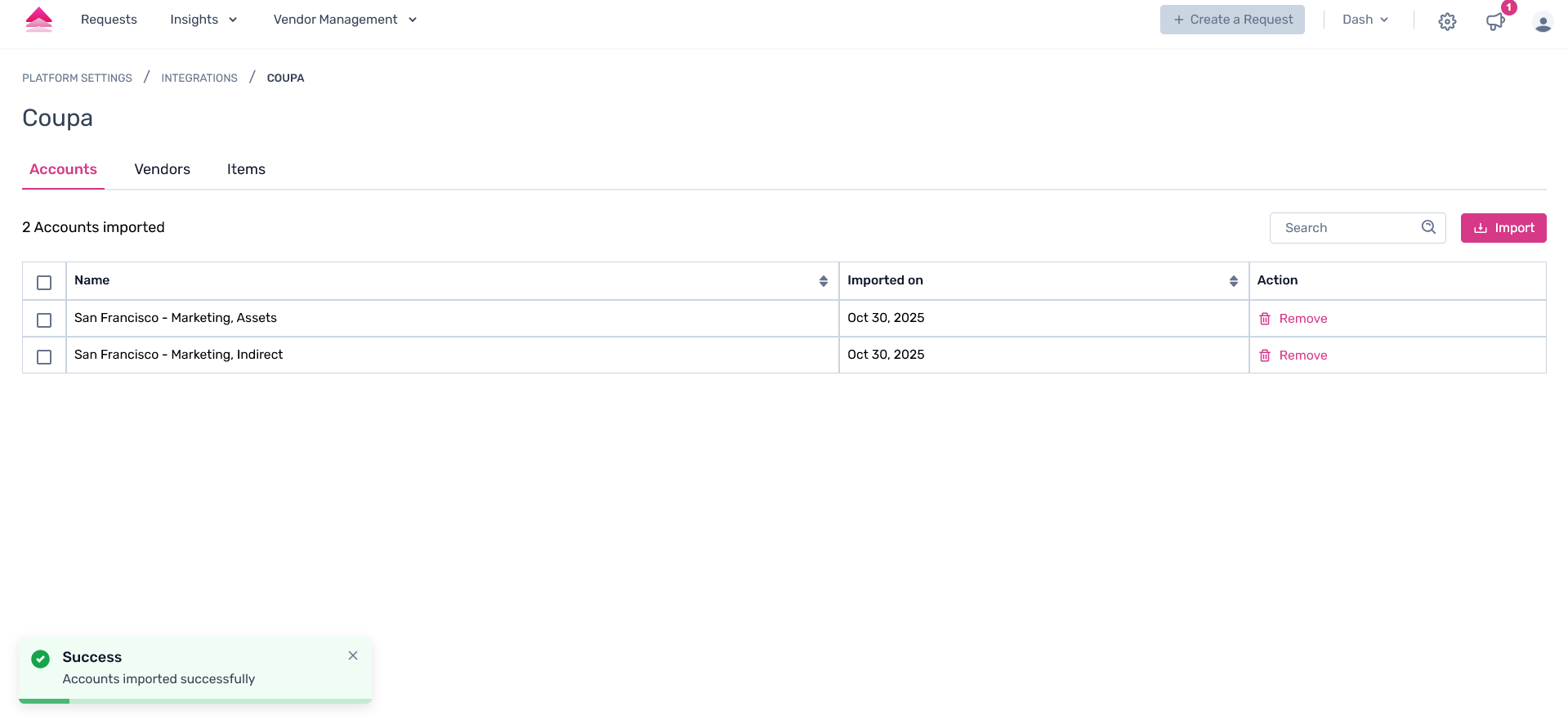
The accounts will seamlessly be imported successfully into the Spendflo platform from your Coupa account.
Vendors Import Post Integration
Step 1. From the Coupa integrations page, click on the “Vendors” tab. On this page, users can get the vendor data from your Coupa application.
Click on the “Import” CTA under the Vendors tab.
Step 2. A pop-up pane will appear as the right pane, where users can click on the required vendors to import.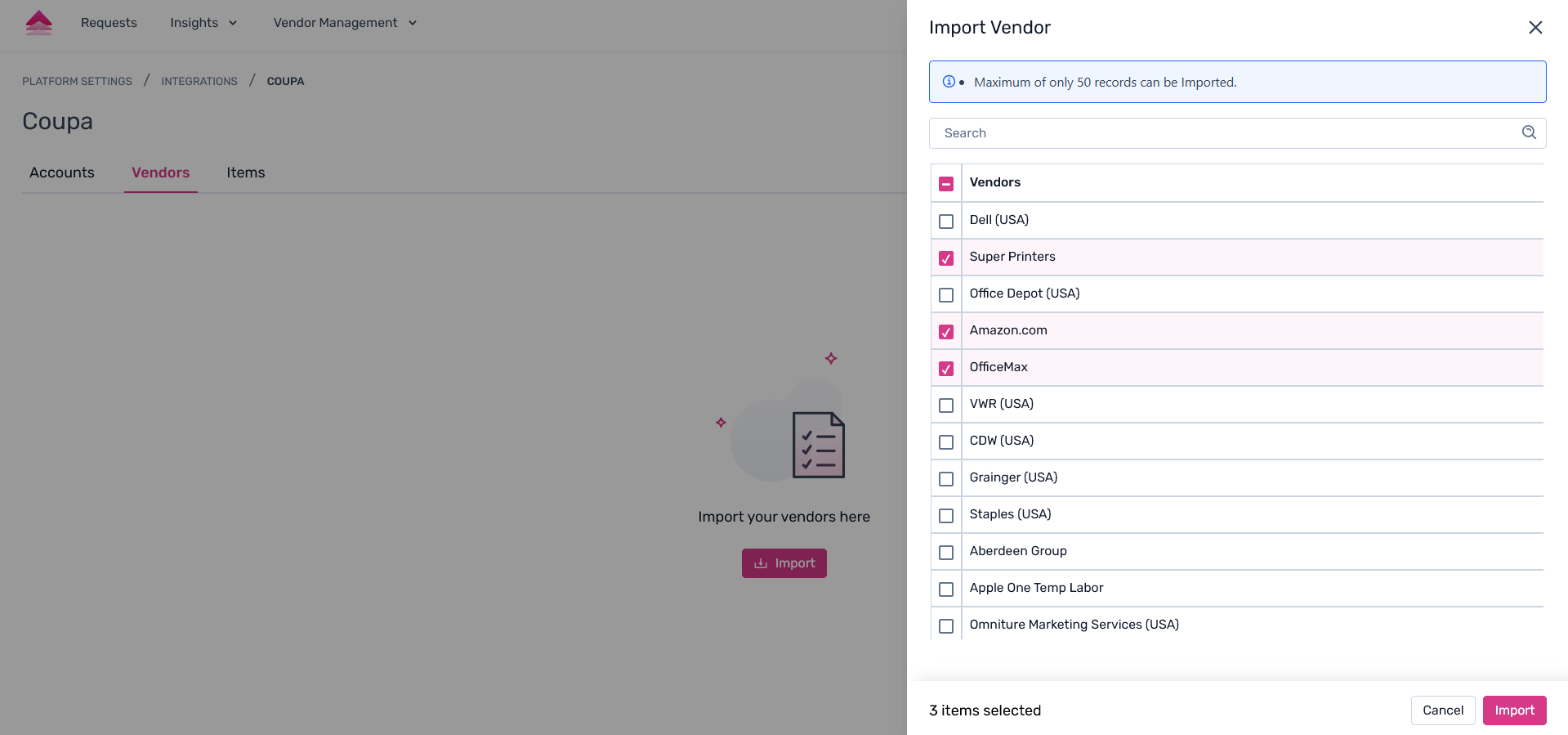
Step 3. Once done, click on “Import” to complete the step.
 The vendors will seamlessly be imported successfully into the Spendflo platform from your Coupa account.
The vendors will seamlessly be imported successfully into the Spendflo platform from your Coupa account.
Items Import Post Integration
Step 1. From the Coupa integrations page, click on the “Items” tab. On this page, users can get the vendor data from your Coupa application.
Click on the “Import" CTA under the Items tab.
Step 2. A pop-up pane will appear as the right pane, where users can click on the required items to import.
 Step 3. Once done, click on “Import” to complete the step.
Step 3. Once done, click on “Import” to complete the step.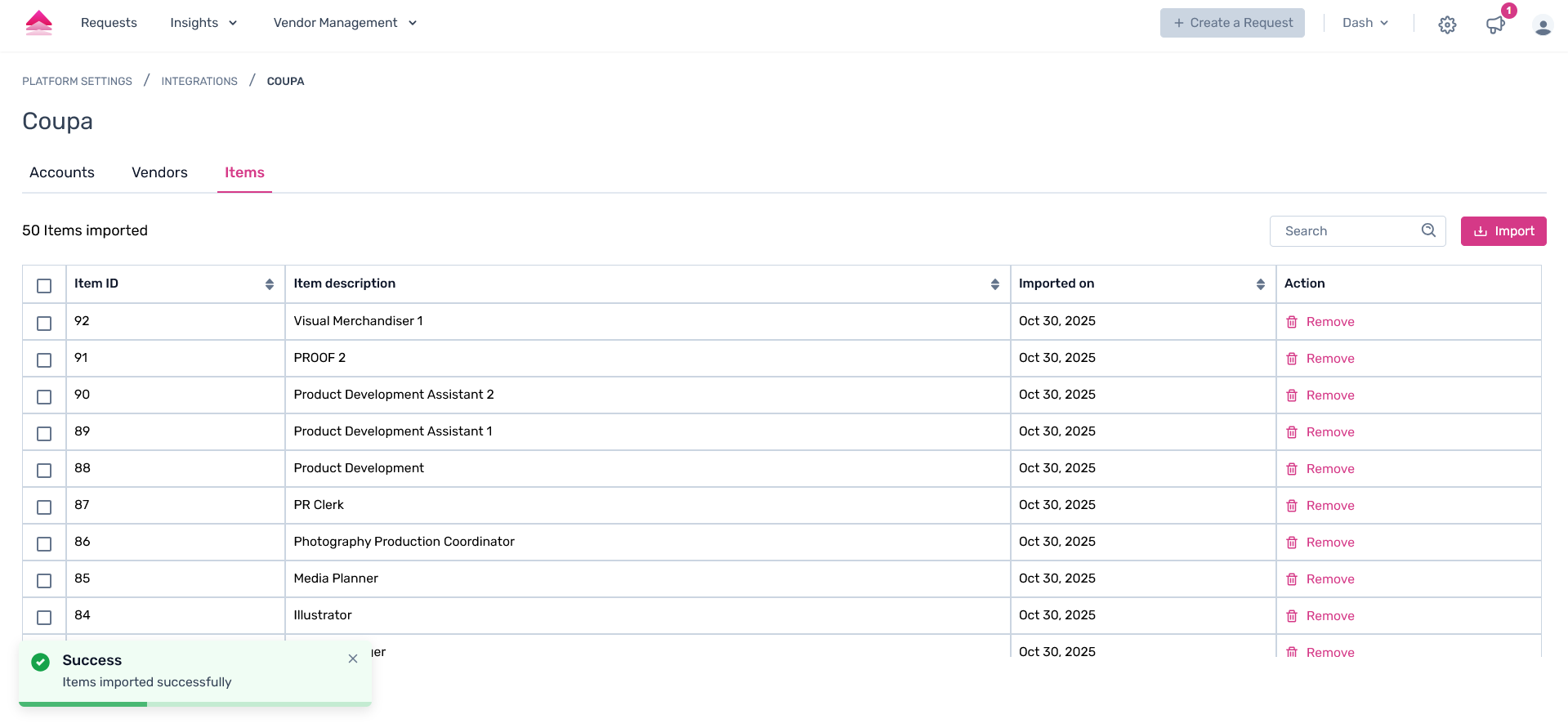
The items will seamlessly be imported successfully into the Spendflo platform from your Coupa account.
OAuth 2.0 Getting Started with Coupa API
Was this article helpful?
That’s Great!
Thank you for your feedback
Sorry! We couldn't be helpful
Thank you for your feedback
Feedback sent
We appreciate your effort and will try to fix the article